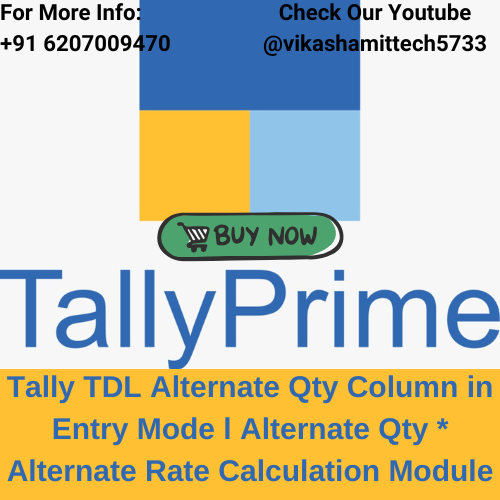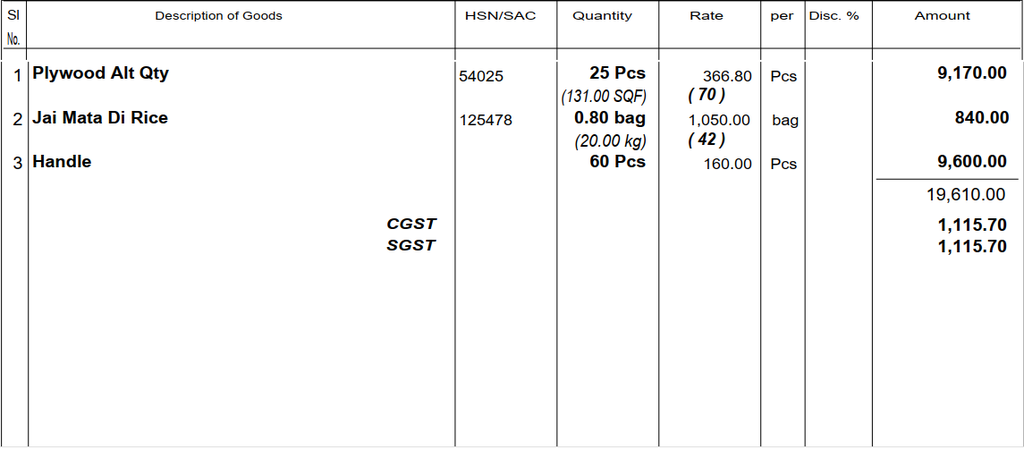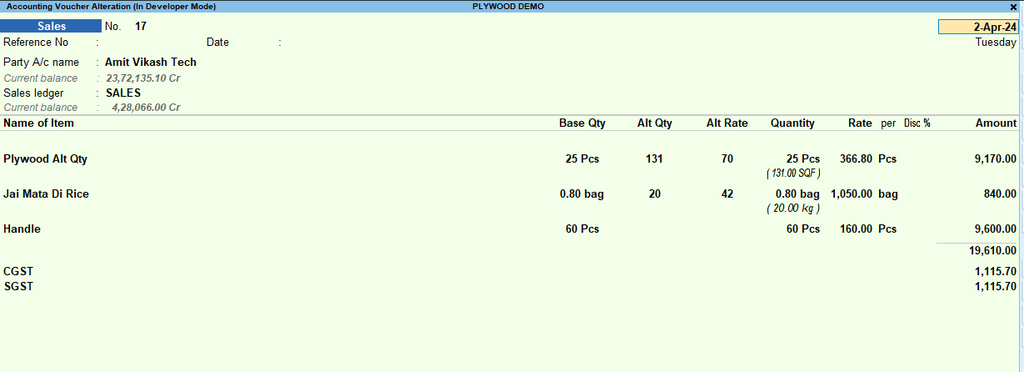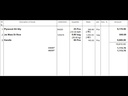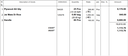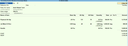Tally TDL Alternate Qty Column in Entry Mode l Alternate Qty * Alternate Rate Calculation Module
Top Features of Tally TDL: Alternate Qty and Alternate Rate Calculation Module
1. Alternate Quantity Column in Entry Mode
- Enables an additional column for entering alternate quantities directly in the voucher or invoice.
- Supports businesses that deal in dual-unit measurements (e.g., weight and count).
2. Alternate Rate Integration
- Facilitates rate entry corresponding to the alternate quantity unit.
- Allows for seamless calculation of total value using alternate quantity and rate.
3. Dynamic Calculation Module
- Automates the calculation of amounts based on alternate quantity and rate.
- Reduces manual errors in invoice creation and reporting.
4. Multi-Unit Handling
- Provides support for primary and alternate unit configurations within a single entry.
- Ensures flexibility for businesses dealing in multiple units of measurement.
5. Customizable for Diverse Use Cases
- Adaptable for industries like textiles, FMCG, and manufacturing, where dual-unit measurements are common.
- Configuration to match specific business workflows.
6. Enhanced Invoice Readability
- Displays alternate quantity and its calculated value alongside primary units in printed and digital invoices.
- Improves clarity for both internal stakeholders and customers.
7. Seamless Integration with Tally ERP
- Fully integrates with existing Tally ERP functionalities using TDL (Tally Definition Language).
- Adds value without disrupting core Tally workflows.
8. Improved Inventory and Order Management
- Helps in managing stock and orders using alternate units effectively.
- Facilitates precise calculations for procurement, sales, and stock reports.
9. User-Friendly and Scalable
- Simple to use for operators, with minimal training required.
- Scalable for businesses with increasing inventory complexities.
- How to Install the TDL File in Tally
- Step 1. Go to Gateway of Tally.
- Step 2. Then Press Ctrl+Alt+T button
- Step 3. Now Press F4 Button or Click on “Manage Local TDL” button
- Step 4. Now do “Yes” to “Load TDL Files on Startup” option
- Step 5. Now in the next line “List of TDL Files to preload on Startup” Enter the TDL File Path or Location Like “E:/File.tcp”
- Step 6. Now save the settings
- Your TDL File is ready to use.
- Tally Prime TDL
Watch Below Video for How To Use
Your Dynamic Snippet will be displayed here...
This message is displayed because youy did not provide both a filter and a template to use.